At Quorum, we make it easy to transfer funds between your own accounts, other Quorum members’ accounts, and accounts held at other financial institutions.
How to Transfer Funds Between Your Quorum Accounts
Transferring funds between your Quorum accounts can be done online, through our mobile app, or by phone. To set up transfers among your Quorum accounts, follow these instructions:
Online/Mobile: Log in to online banking or our mobile banking app and click on “Transfer” under the Transfer menu to set up one-time or recurring transfers.
By Phone: Call (800) 874-5544 for our automated telephone service or to speak to Member Services. Representatives are available Monday through Friday from 8:30 a.m. – 7:00 p.m. EST.
How to Transfer Funds to Other Quorum Members’ Accounts
If you frequently transfer funds from your account(s) to another member’s Quorum account(s), you can make the process even easier by setting up cross-account access. This option will allow you to transfer funds to another Quorum member’s account. It’s important to note that you will not be able to transfer funds from their account. Here’s how to do it:
- Log in to online banking.
- Under “More,” click on “Other Services.”
- Click on “Forms,” then “Request Cross Account Access.”
- Enter the requested information and click “Submit.”
Your request will be processed within two business days. Once this has been set up, you will see the other member’s account(s) listed in the “To” dropdown in the Transfers service.
How to Transfer Funds to External Accounts
External Transfers allow you to easily schedule transfers (one-time or recurring) to/from your account at another U.S. financial institution via online banking. To set up an External Account*, please follow the steps below:
- Log in to online banking or the Quorum mobile banking app.
- In online banking, select “Transfer” under the Transfer menu. (In the mobile app, click on “Transfer,” then “Make a Transfer.”)
- Click on “Add Account.”
- Click on “Add an Account Instantly” (we will attempt to verify your information in real time, allowing you instant access to your new external account) and follow the prompts.
- Upon verification, your external account will be immediately available for use.
Note: If your external account’s financial institution is ineligible for Instant Account Verification, you will be prompted to return to the Transfers menu to add your external account manually (2-step process below):
Part 1: Set up your external account:
- In online banking, select “Transfer” under the Transfer menu. (In the mobile app, click on “Transfer,” then “Make a Transfer.”)
- Click on “Add Account.”
- Click on “Add an account manually.”
- Follow the prompts to complete the process.
Part 2: Verify your external account:
- Within three business days, two trial deposits will appear in your external account. Once you see them, log back in to online banking and click on the profile icon in the top right corner of your screen.
- Select “Settings” from the drop-down options.
- Click on the “Accounts” tab.
- Click on the “Confirm” button next to the external account you added and enter the trial deposit amounts that were sent from Quorum to the external account.
- Once complete, you will see the account listed in the “To Account” and “From Account” drop-down menu in the “Transfers” feature in online/mobile banking immediately.
*You must be the owner of the External Account and be able to provide documentation if requested by Quorum.
How to Transfer Funds Via a Wire Transfer*
This option allows you to quickly send and receive cleared funds electronically. You can use our wire transfers service to conduct international or domestic wire transfers.
Online:
- Log in to online banking.
- Under Transfer,” click on “Wire Transfer.”
- Select the type of transfer (domestic/foreign) you’d like to make.
- Follow the prompts to complete the process.
A receipt of your transaction will appear on the screen, and a confirmation letter will also be mailed the next day to your address on file.
Over the Phone:
- Call us at (800) 874-5544, Monday through Friday, 8:30 a.m. – 7:00 p.m. ET.
To make a wire transfer, be sure you have the wire recipient’s: name and address, account number, financial institution name and routing number; for foreign wires, you will also need the SWIFT code (or international bank code).
Did you know: You can also receive a wire transfer into your Quorum account, free of charge!
To receive a wire transfer into your Quorum account (free of charge), simply provide your other financial institution with our ABA Routing/Transit Number (221981335) and your account number. You may also need to provide the mailing address for Quorum (2500 Westchester Avenue, Suite 411, Purchase, NY 10577).
To ensure your funds are deposited into your account appropriately, be sure to use the correct format:
Savings accounts: Provide your account number (also known as your member number) and suffix without dashes. (For example, if your account number is 0000123456, and your savings account suffix is 0000, you would use 00001234560000.)
Checking accounts: Provide your 14-digit checking account number, also known as your MICR number. You can find this in online banking by clicking on your checking account, then the “Account Details” tab above your transaction history.
*Fees apply: Domestic Wires: $20; Foreign Wires: $45. Fees will be debited from the member’s account once the wire is processed.
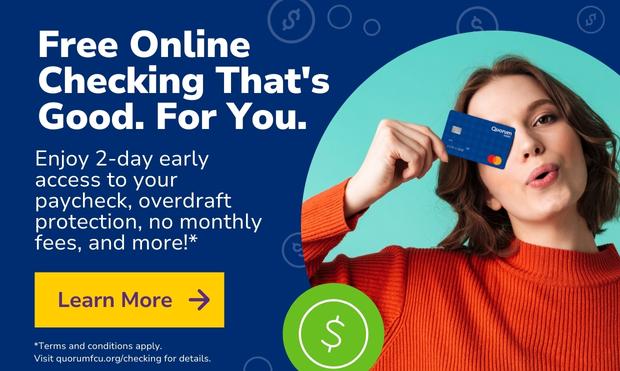
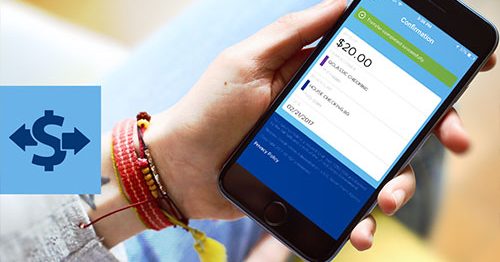




Comments Section
Please note: Comments are not monitored for member servicing inquiries and will not be published. If you have a question or comment about a Quorum product or account, please visit quorumfcu.org to submit a query with our Member Service Team. Thank you.